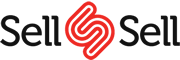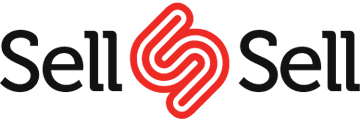Take your online Sell&Sell store in store using our easy to use and highly customizable Point of Sale Plugin. Developed and designed by actual users (and customers), this plugin has a lot to offer. Simply download, install and set your registers, outlets and product grids and you can start selling straight away. Below are demonstrations of a clothing store and a gadget store.
Variable Products
Add simple or variable products to the basket; configure them straight from the product grid giving you the highest flexibility you can find. Alternatively, you can scan in the SKU of your variable products.
Meta Labels
Identify your variable and custom products using our beautifully designed meta labels. Designed to show the user exactly what the product is and what variation it consists of.
Custom Products
Adding custom products has never been so easy, type in the name of the product, the price and quantity and click ‘Add Product’. You can even add meta data to the custom product giving you more power in recording your important orders.
Shipping
Add shipping to your basket for the products that require delivery. The customers shipping address is required to preload the available option. You can choose ‘No Shipping’ if they are collecting there and then.
Discounts
Give your users discount easily; choose out of % discount or a fixed price discount. Whichever you choose, the alternative will be shown.
For example, if you enter 10% of $100, the value 10.00 will be shown indicating how much discount will be given. Another example, if you enter $10.00, the value 10% will be shown as well.
You can also configure quick ready-made values as seen on the right for quick entry.
Image Tiles
Use the beautiful images of your product and display them as tiles on your product grid. You can have as many product grids as you want, each with different products. Have your tiles represented as images or as colored tiles.
Inline Price Edit
Inline price editing allows you to edit the price of each product easily giving you more control over the price of the product that you are going to sell.
The adjusted price will not change the price of the product on the inventory side and will also be logged in the reports as expected. Simply click on the price and it will load the keypad.
Inline quantity
Like inline price edit, inline quantity allows you change the quantity of the products easily using the + and – buttons or you can use the keypad to enter your desired value
Just click on the quantity box and it will load the keypad automatically.
Notes
Adding notes to the orders is important for all store managers. It allows you to keep vital data for the order that you may need to pull up at a later stage. You can choose the notes box to appear automatically when saving an order and/or when making a sale. This can be set from the Register setting page.
Registers
As with the outlets, you have as many registers as you want. Think of them like tills, where you can assing a clerk as well as an outlet. If a clerk is already logged on, a message is displayed with which clerk is logged on. When a register is open, the button changes to ‘Enter’ allowing to resume your orders for the day.
Outlets
This plugin does not believe in restrictions. You can have as many outlets as you want (depending of course on your server, as this is a plugin). Your outlet contains information such as address, contact and social details. The number of registers is also displayed on the right.
User Settings
Adding outlets to users to ensure they have access to correct register. You can also choose to disable the ability to add discounts. Just go to the Sell&Sell Users Profile page to set up.
Reports
When opening the register, the time is logged and during this time, all sales are recorded as well as the type of sale i.e. cash or credit card. After closing the register, a report is shown indicating your sales for that period and the amount in the different payment methods used.
Retrieve Sales
You can save orders and return to them at a later stage. Simply click the ‘Save’ button and then when you’re ready to resume the sale, click on ‘Retrieve Sales” at the top and a list of saved orders from that particular register is loaded. You can also load saved orders that have been saved from other registers. It’s that easy.
Cash Payments
Selecting ‘Cash’ will load the keypad with suggested amounts that the customer may give you; these amounts are rounded up numbers to make the process of checking out at your store easier for both you and the customer. Change is calculated automatically for your convenience.
Credit Card Payments
Using the same form that is shown on the front end, the credit card payment will load where customers can enter their credit card details as if they were buying from your website. You can scan the credit card and these fields will get preloaded with the data. See setting page for supported payment gateways.
Saved Order Custom Fields
To each order, custom data is saved into fields. This includes the amount paid, change given, register ID and the type of order i.e. web or through the POS system.
Filter Order Types
Filter through the orders on the orders page easily using the filters found on the top of the page. You can also see easily which orders are done through the web and through the POS.
Reprint Receipts
Easily reprint receipts of your existing orders using the ‘Reprint Receipts’ action button found underneath the action column.
Payments
Clicking on ‘Pay’ takes you to the payment screen where you can choose which payment method you’d like to go for. You can also decide whether to print the receipt or not. The default of this option is taken from the Register settings set at the ‘End of Sale’ behavior.
General Settings
This plugin is highly customizable and thanks to the fantastic user base, features are always being added and suggested. Ranging from ‘Ready To Scan’ all the way to the status of the order once it’s been processed through the Point of Sale. The image below shows you just how configurable this plugin can be.
Tax Settings
Once you’ve got the tax settings configured through Sell&Sell, you can choose how tax is calculated on this plugin. Choose which address is used to validate and calculate the tax; out of default, customer billing or shipping, shop and outlet address. You can disable it completely if you want as well.
Payment Method Settings
Choose which payment method you want to be used at the POS. The plugin of the gateway needs to be installed and activated in order to be shown in this list. It is independent of its status from Sell&Sell > Settings > Checkout page. Most Sell&Sell payment gateways are compatible with this plugin.
Layout Settings
If you want your POS to be plain with a text or your company logo instead of the fancy product grids, no problem. You can configure the layout of the POS just the way you like it. You can also hide the Sell&Sell admin bar to give it a clean finish. Logos, texts or both replace the product grids completely.
Receipt Templates
Configure the receipts exactly how you want using our easy to use editor. Choose what items to print, what the label text should be and add items such as barcode of the order or logo of the company at the top of the receipt. Look at the image below to get an idea on what items are included in the receipt template.
Register Settings
Customize your registers just the way you like it. From receipt templates, prefix suffix to the product grid used and outlet located. You can guarantee an organized infrastructure. You can also configure what happens at the end of each sale; log the user out, print and/or email the receipt and take notes.
Hardware
Our plugin works with the general barcode scanners, magnetic card readers and normal printers. We can’t test all equipment so please get in touch if you have problems and we will try our best to work on finding a solution. Cash drawers are triggered by the receipt printer you use.
Connection Status
Known when you’re online or offline with our up to date connection indicator. The register disappears when the connection goes offline and returns when the connection goes online.